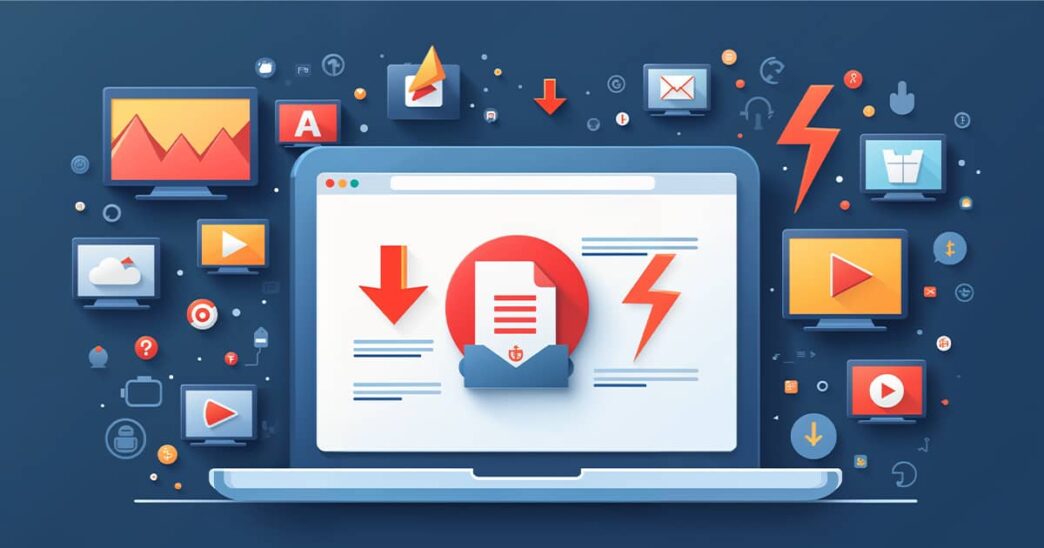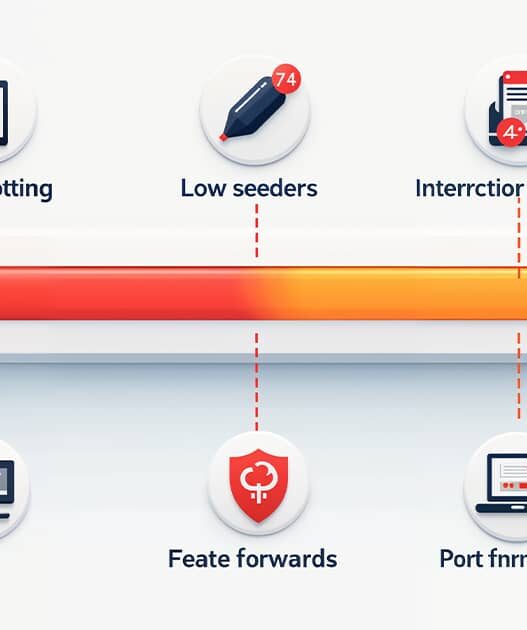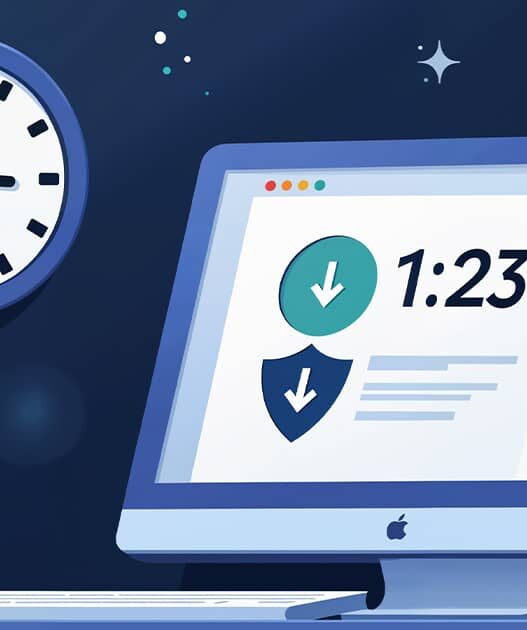Introduction
If you’re a regular torrent user, manually searching for new releases and downloading them can become tedious. RSS feeds offer a convenient solution to automate torrent downloads directly to your client. By using RSS feeds, you can subscribe to your favorite torrent categories or websites and have new content automatically downloaded as soon as it’s available.
In this article, we’ll explain how to set up and automate torrent downloads using RSS feeds in popular torrent clients like qBittorrent and uTorrent.
What Are RSS Feeds for Torrents?
RSS (Really Simple Syndication) feeds allow you to subscribe to specific categories or keywords from a website. When new content matching your preferences is posted, the RSS feed updates automatically. Torrent clients like qBittorrent and uTorrent can be configured to automatically download files from these feeds, making it easy to stay updated with your favorite shows, movies, or software releases.
Benefits of Using RSS Feeds for Torrenting
- Automation: Set it up once, and your torrent client will handle the rest, downloading files as soon as they become available.
- Stay Updated: Never miss new releases by subscribing to feeds that match your interests.
- Efficiency: Automate your torrenting workflow, saving you time and effort by not having to manually search for new content.
How to Set Up RSS Feeds in qBittorrent
Step 1: Find an RSS Feed
To start, you need to find an RSS feed from a torrent site. Many torrent sites offer RSS feeds for specific categories, such as movies, music, or TV shows. Look for the RSS icon on the site, or check their help section for RSS links.
Step 2: Open qBittorrent and Access the RSS Tab
- Open qBittorrent.
- Click on the RSS tab in the left sidebar.
- Click the New Subscription button to add a feed.
Step 3: Add the RSS Feed
- Paste the RSS feed URL into the Add Subscription box.
- Name the feed, then click OK.
Step 4: Set Up Auto-Downloading
- Right-click on the feed and select RSS Downloader.
- In the RSS Downloader window, set up a rule for auto-downloading files from the feed.
- Keywords: Enter keywords to specify which files to download. For example, if you’re following a specific TV show, enter the name of the show.
- Filters: Set filters to exclude unwanted files based on size or format.
- Save Location: Choose a folder where the downloaded torrents will be saved.
- Click Apply to enable the rule.
How to Set Up RSS Feeds in uTorrent
Step 1: Find an RSS Feed
Similar to qBittorrent, you’ll first need to find an RSS feed URL from a torrent site. Look for the RSS feed icon on the site or search for “RSS feed” in the site’s search options.
Step 2: Add the RSS Feed to uTorrent
- Open uTorrent.
- Click File > Add RSS Feed.
- Paste the RSS feed URL into the box and click OK.
Step 3: Set Up Automatic Downloads
- Right-click on the RSS feed in the Feeds section.
- Select RSS Downloader to open the download settings window.
- Set up a filter using keywords and file size limits to control which files get automatically downloaded.
- Click Add to save the filter.
Best Torrent Sites Offering RSS Feeds
Here are some popular torrent sites that offer RSS feeds for automated downloading:
- 1337x: Offers RSS feeds for various categories, including movies, TV shows, and games.
- The Pirate Bay: Provides category-specific RSS feeds for different types of content.
- EZTV: Specializes in TV shows and offers RSS feeds for popular series.
- Rarbg: Features RSS feeds for movies, music, and software torrents.
Additional Tips for Managing RSS Feeds
- Use Filters to Refine Downloads: Set up rules in your torrent client to filter out unwanted content based on keywords, file size, or format.
- Monitor Feeds Regularly: While RSS automation is efficient, it’s still a good idea to periodically check your feeds to ensure you’re not missing any important updates.
- Organize by Categories: If you’re following multiple feeds, create categories or folders in your torrent client to keep your downloads organized.
Conclusion
Automating torrent downloads with RSS feeds is a great way to streamline your torrenting experience. Whether you’re tracking new TV show episodes, software updates, or movie releases, using RSS feeds can save you time and effort by automating the entire process. Setting it up in popular clients like qBittorrent and uTorrent is easy, allowing you to enjoy uninterrupted downloads with minimal effort.